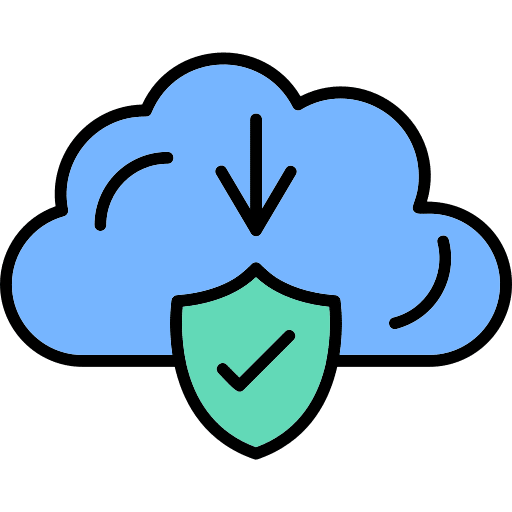Hey guys! I am Mehmet Akar. I have a serious obsession with file security. So, I decided to set up a download website for the first time in the world, where I would prioritize safety and share the virus scanning page of each file. It is not possible for me to present all the files in the world on this website for now, but I will continue to add the files you need the most in line with your requests, while paying attention to copyright.
Mac users wonder how to download microsoft word on their macbooks & macbook airs. LEt me explain in details step by step.
Step 1: Download Microsoft Word via the Mac App Store
One of the simplest ways to download and install Microsoft Word on a MacBook or MacBook Air is through the Mac App Store. Here’s how to do it:
1. Open the Mac App Store
- Click on the App Store icon in your Mac’s dock, or search for it using Spotlight (press
Cmd + Spaceand type “App Store”).
2. Search for Microsoft Word
- In the search bar at the top right corner of the App Store window, type “Microsoft Word”. You can also search for “Microsoft Office” if you want to download the entire Office suite (Word, Excel, PowerPoint, etc.).
3. Select and Download
- Once you find Microsoft Word in the search results, click on the app. You’ll see an option to Get or Download. Click on it, and if prompted, enter your Apple ID password to begin the download.
4. Install the App
- After the download completes, the app will automatically install on your Mac. You can find it in your Applications folder or by searching via Spotlight.
Step 2: Download Microsoft Word from Microsoft’s Website
You can also download Microsoft Word or the entire Office suite directly from Microsoft’s official website. This option is great if you prefer purchasing or subscribing to Microsoft 365.
1. Visit Microsoft’s Official Website
- Open Safari or any web browser and go to the official Microsoft 365 website.
2. Choose a Plan
- Microsoft offers different plans, including personal, family, and business subscriptions. If you’re a student, check out the educational discounts available. Alternatively, you can try Microsoft 365 for free for a month.
3. Create or Sign in with a Microsoft Account
- To purchase or activate a free trial, you’ll need a Microsoft account. Sign in if you already have one, or create a new account. The account will be used to manage your subscription and activate the product on your MacBook or MacBook Air.
4. Download Microsoft Office
- Once you’ve completed the subscription process, you’ll be guided to download the Microsoft Office installer. This installer includes Word along with Excel, PowerPoint, and other Office apps.
5. Install the Software
- Open the Microsoft Office Installer file from your Downloads folder. Follow the on-screen instructions to complete the installation.
6. Launch Microsoft Word
- After installation, open Microsoft Word from your Applications folder. You’ll be prompted to sign in using your Microsoft account to activate the software.
Step 3: Activate Microsoft Word with a License Key
If you’ve purchased Microsoft Word as a standalone product or have a volume license key (for example, provided by your workplace or school), you can use this to activate the software.
1. Open Microsoft Word
- Once Microsoft Word is installed, open the app from your Applications folder.
2. Enter Your License Key
- When prompted, enter the license key that was provided to you. This will typically be a 25-character code. Follow the on-screen instructions to activate the product.
Microsoft 365 Subscription: Features and Benefits
1. Cloud Storage with OneDrive
- With a Microsoft 365 subscription, you get 1TB of OneDrive cloud storage, allowing you to store and access your Word documents and other files from anywhere.
2. Access to Premium Features
- Subscribing to Microsoft 365 unlocks premium features in Word, such as enhanced design options, advanced grammar and spell check, and the ability to collaborate with others in real-time.
3. Multiple Devices
- A Microsoft 365 subscription allows you to install Word on up to 5 devices, including macOS, Windows, and even iOS and Android smartphones.
4. Regular Updates
- As a Microsoft 365 subscriber, you’ll receive regular updates with new features, security enhancements, and performance improvements.
Common Issues and Troubleshooting
Here are some common issues you may face when downloading or installing Microsoft Word on MacBook or MacBook Air, along with troubleshooting steps.
1. Problem: Installation Fails
- Solution: Ensure that your macOS is updated to the latest version. You can do this by going to System Preferences > Software Update. Additionally, make sure you have enough disk space available.
2. Problem: Microsoft Word Crashes or Freezes
- Solution: Try restarting your Mac. If the problem persists, uninstall Word and reinstall it. You can also check for updates in the Help > Check for Updates menu within Word.
3. Problem: Unable to Activate Word
- Solution: Double-check your Microsoft account login details and ensure your subscription or license key is valid. You can verify your subscription by visiting the Microsoft account page.
4. Problem: Missing Features
- Solution: Some features are available only to Microsoft 365 subscribers. If you’ve installed Word as a standalone product, you might not have access to premium features. Consider upgrading to a Microsoft 365 subscription.
How to download Microsoft Word on Macbook & Macbook Air: Conclusion
Installing Microsoft Word on your MacBook or MacBook Air is a simple and straightforward process. Whether you choose to download it from the Mac App Store or Microsoft’s website, you can quickly access one of the most powerful word processing tools available today. With features such as advanced formatting, cloud integration, and real-time collaboration, Microsoft Word remains an essential tool for students, professionals, and anyone who needs to create and manage documents.
Make the most of Microsoft Word by subscribing to Microsoft 365, which offers regular updates, cloud storage, and access across multiple devices. By following the steps outlined in this guide, you’ll have Word up and running on your MacBook in no time, helping you stay productive and organized.
If you follow the steps I provided to you, you should have a smooth experience installing Microsoft Word on your MacBook or MacBook Air.